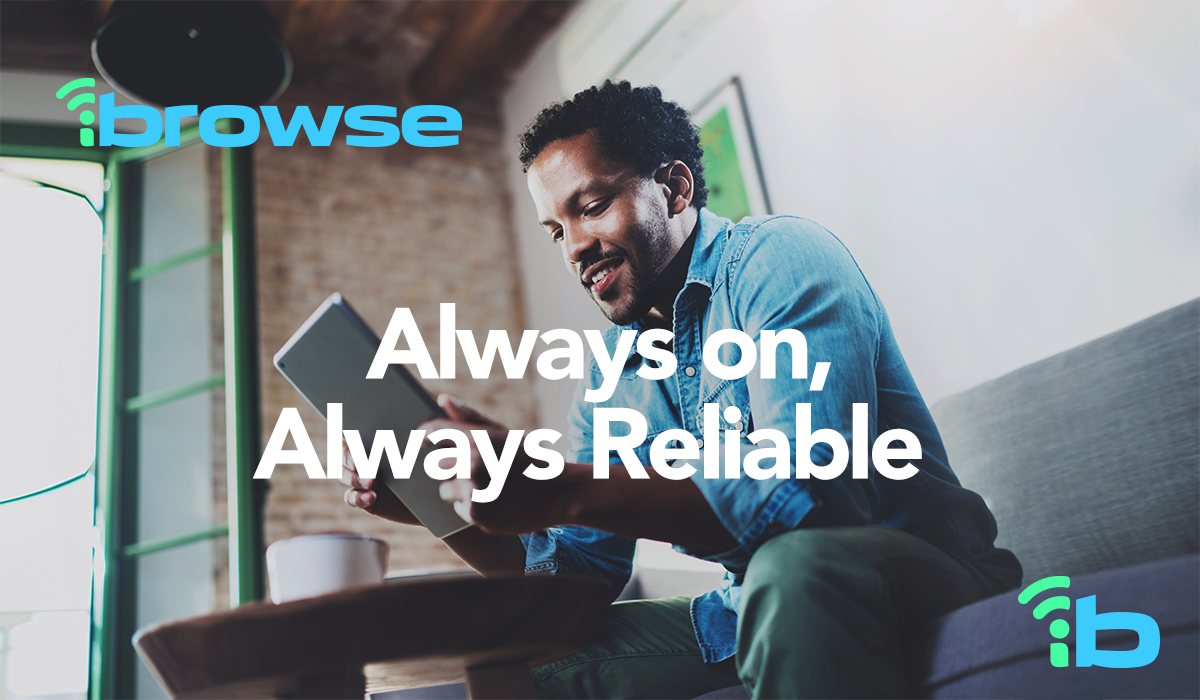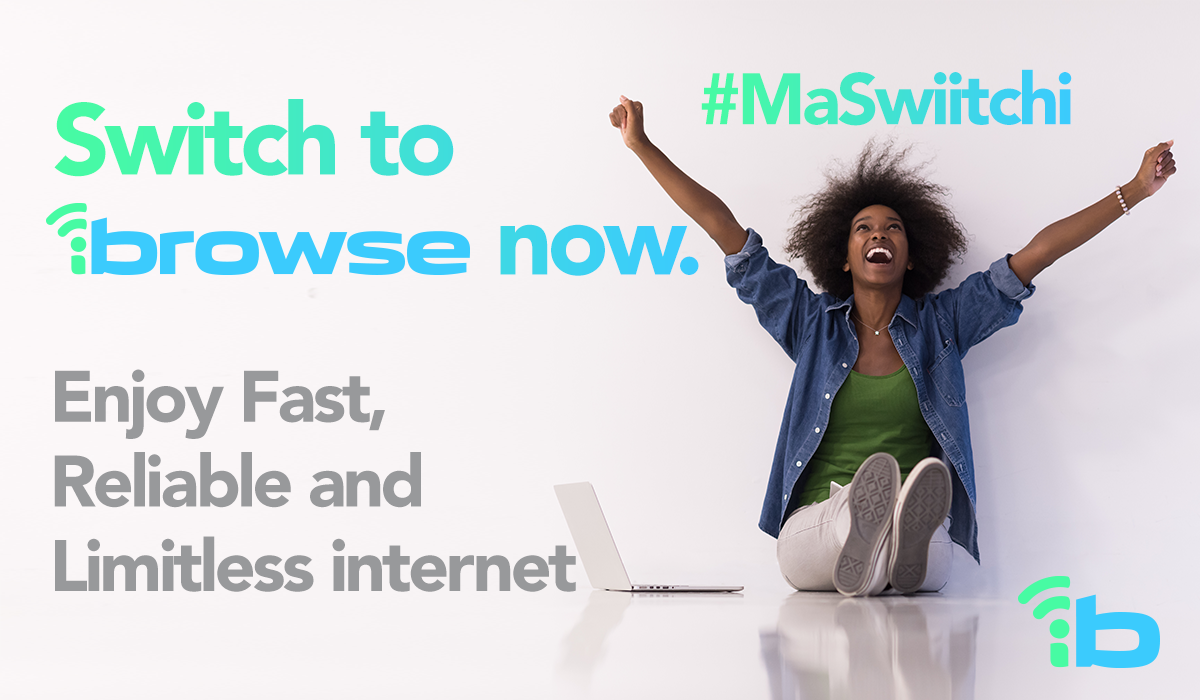Step-by-Step guide on how to use iBrowse Portals
iBrowse Self-Service portal is a very effective tool to mange your services with iBrowse Broadband. With the iBrowse Portal you are able to mange your account end-to-end without need for help from any of our HelpDesk Operatives and Customer service operatives. Our platform links and verifies the email and phone number of every user on the platform whiles subscribing for the service. This eliminates fraud and gives more security to the ens user. It is so cool!
How to login to the portal
- Open a web browser
- visit www.ibrowseghana.com
- Scroll down to Portals
- Click on Broadband Portal
- Your username is your phone number you used to subscribe. By this, if your phone number is 0244 123456 then your username is 233244123456
How to login to the portal – from your mobile
- Open a web browser
- Type in https://portal.ibrowseghana.com
- Your username is your phone number you used to subscribe. By this, if your phone number is 0244 123456 then your username is 233244123456
How to check your DATA
- Login to our portal
- On the dash board, you will see 2 graphs
- Above each graph, you will see select device
- Use the drop-down to select your router
- Beside this click search
- The information for your DATA will be displayed on the graphs
How to buy DATA – if you are using a mobile/Tablet
- Login to the portal
- At the top right corner, you will see 2 or 3 horizontal lines
- Please tap on it and you will see the MENU
- Choose Packages
- Look for your package you want to buy and select it
- Tap on Buy Now
- On the next screen, scroll down, accept our teams and proceed to order
- On the next screen, click on the blue icon
- Tap on Online
- Close any Payment Gateway of your choice
- Then you can pay by card or by MoMo
How to buy DATA – if you are using a computer
- Login to the portal
- On the left side of your screen, tap on Paxckages
- Look for your package you want to buy and select it
- Tap on Buy Now
- On the next screen, scroll down, accept our teams and proceed to order
- On the next screen, click on the blue icon
- Tap on Online
- Close any Payment Gateway of your choice
- Then you can pay by card or by MoMo
How to activate your DATA from the portal
- Login to the portal
- From the MENU, tap on devices
- You will see your router already there
- If you do not have DATA, you will see *Add Card* on the same line as your router
- Make sure what you see is *Add Card*
- Tap on *Add Card* then you will get another page
- Click for the dropdown, select your newly bought DATA
- Click on SAVE
How to activate your DATA without the portal
- Login to the portal
- From the MENU, tap on CARDS
- You will see your recent purchase
- Write the Card Number down
- When your DATA is exhausted, you will have a prompt on any of your devices at home to enter a card number. Just enter this number on one device once and the card will be activated.
- Thats it
How to check your DATA expiry date – if you are using a mobile/Tablet
- Login to the portal
- At the top right corner, you will see 2 or 3 horizontal lines
- Please tap on it and you will see the MENU
- Choose Devices
- You will see your router brand listed there and beside it, you will see the expiry DATE of your current bundle.
How to check your DATA expiry date – if you are using a computer
- Login to the portal
- On the left side of your screen, tap on Devices
- Please tap on it and you will see the MENU
- Choose Devices
- You will see your router brand listed there and beside it, you will see the expiry DATE of your current bundle.
How to login to the portal – from a Desktop
- Open a web browser
- Find www.ibrowseghana.com
- Click on Login/Apply
- Click on Broadband Portal
- Your username is your phone number you used to subscribe. By this, if your phone number is 0244 123456 then your username is 233244123456
How to sign-up to the iBrowse portal – from a Desktop
- Open a web browser
- Find www.ibrowseghana.com
- Click on Login/Apply
- Click on Broadband Portal
- Locate sign-up on the login screen and click
- Enter your name as it is on your Ghana Card
- Enter your Ghanaian mobile phone number in the format 233XXXXXXXXX. By this, if your phone number is 0244 123456 then your username is 233244123456
- We will send you an OTP to your phone number for you to confirm.
- Then you will enter your valid email address. We will send you an email for you to confirm your email. This messages usually takes 3 minutes to arrive in your inbox. Sometimes, you might want to check your JUNK and/or SPAM if you don’t receive this email in your INBOX.
- When logged in, go to your profile and update your Ghana Card number as well as the bio details required to confirm your identity
How to sign-up to the iBrowse portal – from a Mobile
- Open a web browser
- Type in https://portal.ibrowseghana.com
- Locate sign-up on the login screen and click
- Enter your name as it is on your Ghana Card
- Enter your Ghanaian mobile phone number in the format 233XXXXXXXXX. By this, if your phone number is 0244 123456 then your username is 233244123456
- We will send you an OTP to your phone number for you to confirm.
- Then you will enter your valid email address. We will send you an email for you to confirm your email. This messages usually takes 3 minutes to arrive in your inbox. Sometimes, you might want to check your JUNK and/or SPAM if you don’t receive this email in your INBOX.
- When logged in, go to your profile and update your Ghana Card number as well as the bio details required to confirm your identity
How to buy your service (Installation) – if you are using a mobile/Tablet
- Login to the portal
- At the top right corner, you will see 2 or 3 horizontal lines
- Please tap on it and you will see the MENU
- Choose Packages
- Look for packages in the category One-Time-Setup Bundles
- Choose your choice and Tap on Buy Now
- On the next screen, scroll down, accept our teams and proceed to order
- On the next screen, click on the blue icon
- Tap on Online
- Close any Payment Gateway of your choice
- Then you can pay by card or by MoMo
- Our installation will show up at your door to install your service after the process is over and confirmed by iBrowse HelpDesk
- You can chat iBrowse HelpDesk on WhatsApp from right bottom corner of www.ibrowseghana.com or call Customer Care on 0307 00 1067
How to buy your service (Installation) – if you are using a computer
- Login to the portal
- On the left side of your screen, tap on Paxckages
- Look for your package you want to buy and select it
- Tap on Buy Now
- On the nest screen, scroll down, accept our teams and proceed to order
- On the next screen, click on the blue icon
- Tap on Online
- Close any Payment Gateway of your choice
- Then you can pay by card or by MoMo
- Our installation will show up at your door to install your service after the process is over and confirmed by iBrowse HelpDesk
- You can chat iBrowse HelpDesk on WhatsApp from right bottom corner of www.ibrowseghana.com or call Customer Care on 0307 00 1067
How to rollover your DATA
- From the MENU, click on devices, you will see your router already listed and on the same line after the expiry date of your current card, you will see 2 icons. There is one that likes like a zigzag line with an arrow.
- Click on it – you will see all the cards you have ever bought. The ones that can be rolled over will have 2 straight lines with arrow
- Click on the ones you want to rollover and follow the instruction to rollover you data to the current card
You can only rollover your DATA to another bundle of the same validity period. By this, you can only rollover a 30-Day bundle to another 30-Day bundle and rollover a 14-Day Bundle to another 14-Day bundle. Non-Expiry Bundles don’t expire until exhausted.
- That’s it
Visit our YouTube channel to see demonstrations on portal usage described in text above. Our YouTube Channel is https://www.youtube.com/@ibrowsebroadband
We have been able to Integrate Mobile Money directly so that our customers can make payments from various Mobile Money wallets available in Ghana. We also integrated 3rd party payment platforms like PaySwitch, SlydePay, HubTel, Flutterave, DPO and PayStack.
Enjoy using the iBrowse Self-Service Portal.